What os is required?
It works with Mac OS Ventura or newer
How do I install the extension?
When you launch the app, it will check to see if the extension is installed, and if not it will try to install it. Just follow the prompts to allow it.
The app will restart once the extension is installed, and you should see a preview of the camera.
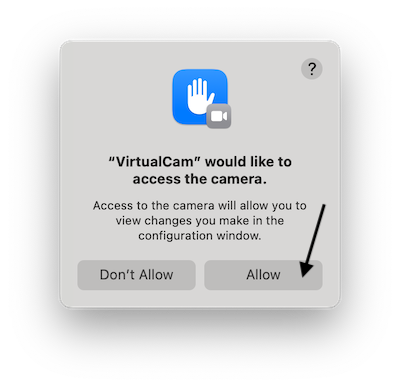
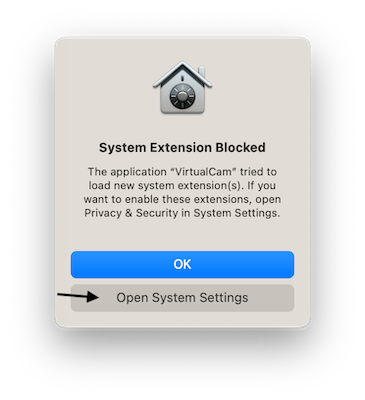
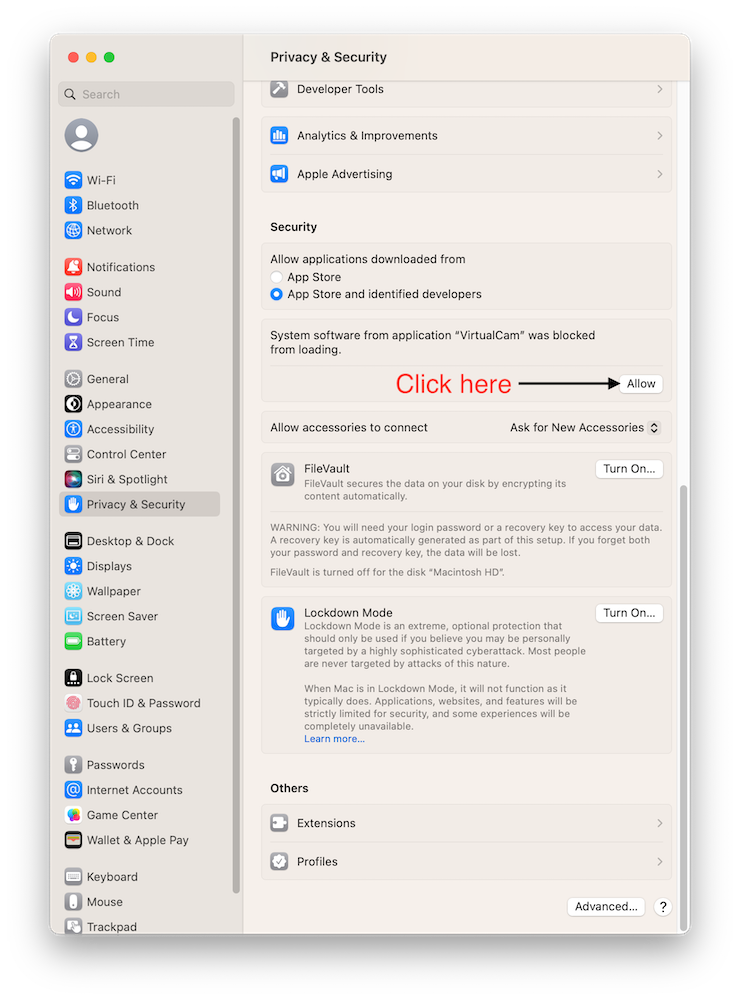
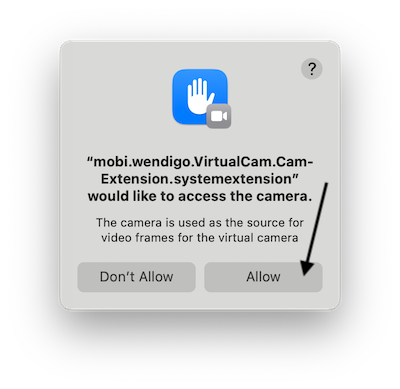
How do I remove the extension?
Just click the uninstall extension button, follow the prompts and it will be removed.
Okay I installed it, how do I use the virtual camera?
You just select Wendigo VirtualCam in whatever app you are using. For example in Photo booth you can select Wendigo VirtualCam from the Camera menu.
Do I have to keep the config window open for this to work?
No, you can close the config window at any time, or leave it running in the menu bar by setting Stay in menu. Whenever you want to make changes to the virtual camera just launch the config window or make changes directly from the menu bar.
What does the Freeze Frame button do?
The Freeze Frame button will keep sending the last frame that was captured to the video stream, freezing the video. If you close the stream or click the freeze frame button again, it will unfreeze.
What does the Mirror checkbox do?
This will flip the image horizontally, giving you a mirror image.
What effects are available?
The effects currently available are:
Background Layer:
Its not working. I dont see any video.
Uninstall the camera extension by clicking the Uninstall Extension button.
Then click the Install Extension button, the app will close and restart and you should see video.

I cant turn off blur, or some other effect.
Make sure you turn off all effects in the application you are using. If you enabled video effects in the control center, turn those off as well.